Get Started with Mology
Let's proceed to set up your camera and maximize its capabilities. It's time to start!
▼
Step 1
Lift the back cover on the back of the camera body. Open the side cover to the left. Then insert the memory card into the camera.

▼
Step 2
Install the app on Appstore or CHplay and register an account with Email Address.
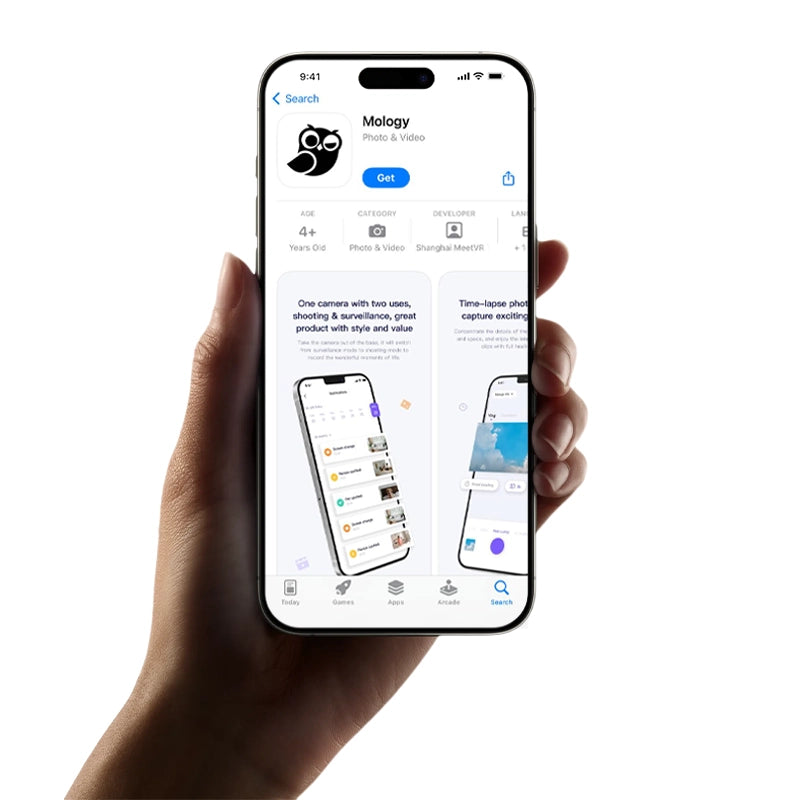
▼
Step 3
Short press the “Multi-function button” until the device lights up in green and plays the start-up sound. The camera will also power on automatically when docked or plugged in for charging.

▼
Step 4
For first-time use, press and hold the "reset button" with a card pin for 3 seconds.

▼
Step 5
Follow the app guidance to connect the camera to your Wi-Fi network.
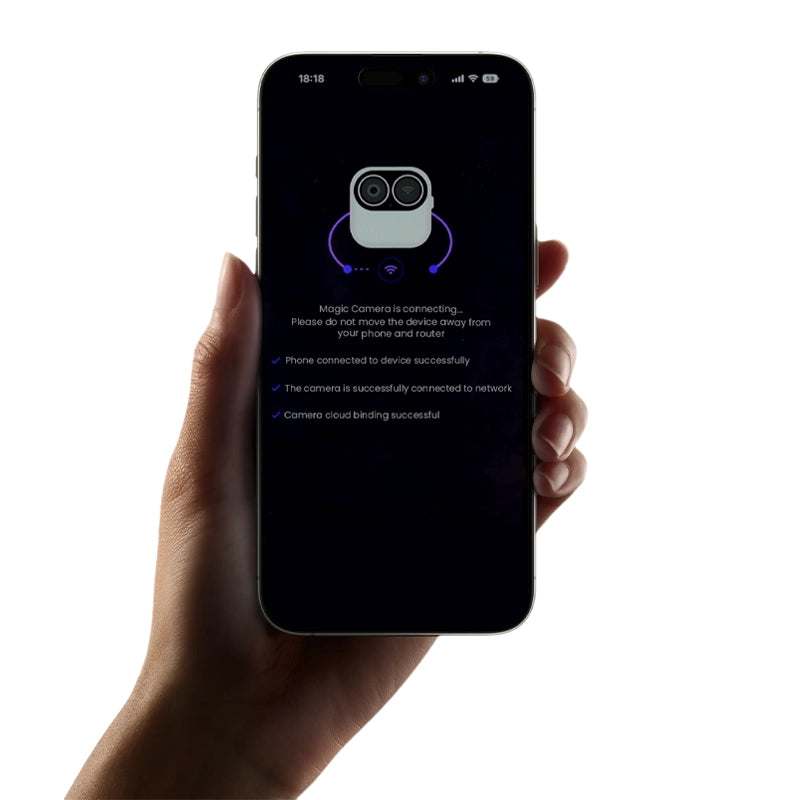
▼
Step 6
After connecting to Wi-Fi, the app will confirm the successful setup.
See more installation video instructions.
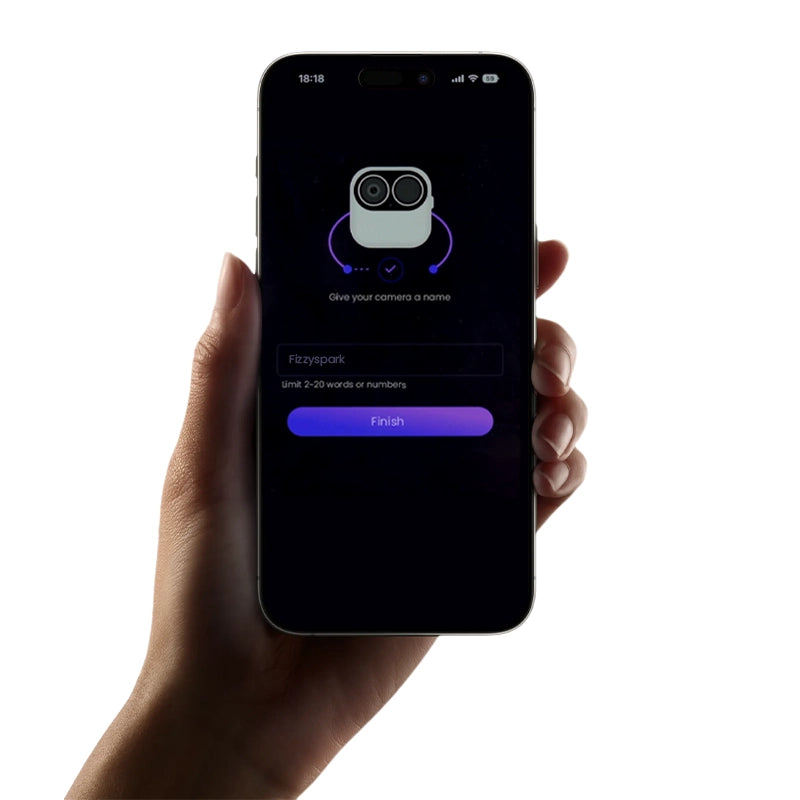
▼
Video tutorial
Having Trouble with Installation?
If you encounter any issues during the installation process, feel free to fill out the form next to this message or contact us directly at support@dipoltd.com.



















